概要
ついに、本当の?HA おうちKubernetesクラスターの構築に取り組みます。
下記では、ラズパイ3台のコントロールプレーン+x86(amd64)のPC 1台のワーカーを設けるKubernetes(K8S)クラスターを構築しました。
いざ使い始めたところ、この構成にはいろいろと課題がありました。
K8Sクラスターを実用的に使用するにはK8S内のLoad Balancerサービスや、PV(Persist Volume)が必要になります。
Load BalancerはMetalLBをデプロイしましたが、外部IPが取得できずうまく動作できませんでした。
また、PVについても Longhorn、Rook Ceph の導入を試みましたが、こちらもうまく行きませんでした。
いくつか原因がありそうなのですが、CNIをCalicoを選択したため、MetalLB との相性が悪いことや、ワーカーが1台しか無いため、helmチャートのデフォルトのvalues.yamlとの構成が合っていないように見えました。
そこで、やはりまっとうにワーカーを3台設ける構成で構築し直すことにしました。CNIとしたはデプロイするサービスを考慮してCiliumを使用します。
本投稿の内容について
おうちKubernetesクラスターの構築については、下記のようにこれまでいろいろと試してきました。 本稿では重複する部分は割愛していますので、必要に応じて下記ページを参照ください。
- ラズパイ1台のコントロールプレーン+ラズパイ2台のワーカー
- HA構成について
- ラズパイ3台のコントロールプレーン+PC 1台のワーカー
- ワーカーのセットアップ
- ルーター、ロードバランサー
- アクセス方法
構成
3台のラズパイと3台のPC(Chromebox改)、OpenWrtをインストールした1台のルーターを使用します。
また、家のLANのルーターのLAN側IPアドレスは192.168.1.1で、LANは 192.168.1.0/24 ですが、K8Sネットワークはセグメントを分け、192.168.10.0/24 としました。
以前の構成ではOpenWrtを有線ブリッジとしていたのですが、今回は、ネットワークセグメントを分けました。 この方がパフォーマンスとして有利ですし、LBやBGPなどを構成する際に問題になりにくい、または問題があっても解析しやすいと考えました。 また、以前は各マシンにおいてWi-Fiを有効にしていたのですが、クラスターを構成する際には無効にし、有線LANのみでアクセスするようにしました。
(ネットワークセグメントを分けず、Wi-Fiを有効にしていたのは、問題があった際に作業用のPCからクラスタ内のPCにアクセスしやすくする目的でした)
- 192.168.1.100/192.168.10.1 OpenWrt (BUFFALO WZR-1750DHP)
- 192.168.10.11 k8s-ctrl1 (RaspberryPi 4B 8GB RAM)
- 192.168.10.12 k8s-ctrl2 (RaspberryPi 4B 8GB RAM)
- 192.168.10.13 k8s-ctrl3 (RaspberryPi 4B 8GB RAM)
- 192.168.10.21 k8s-worker1 (ASUS Chromebox3 i7-8550U 16GB RAM, 256GB NVMe SSD)
- 192.168.10.22 k8s-worker1 (ASUS Chromebox3 i7-8550U 16GB RAM, 256GB NVMe SSD)
- 192.168.10.23 k8s-worker1 (ASUS Chromebox3 i7-8550U 16GB RAM, 256GB NVMe SSD)
ソフトウェアのバージョン
- Ubuntu 22.04
- Kubernetes v1.29 (v1.29.6)
- Cilium v0.16.10
今回構築するのは下記のような構成となります。
ユーザーは ロードバランサー(192.168.1.100:6443) にアクセスする(kubectrlを実行する)ことになります。
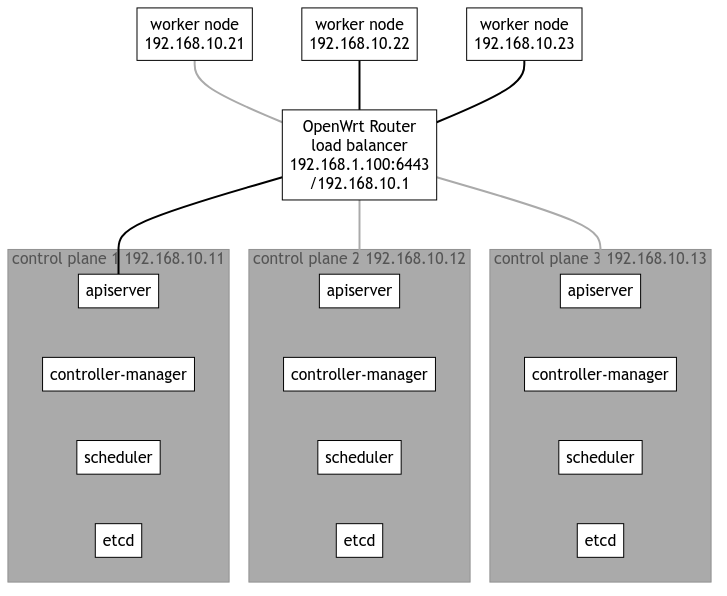
ワーカーのストレージ構成
Rook Ceph を使用することを想定し、ワーカーのストレージについては、パーティションを分けて空きを確保しておきます。
コントロールプレーンのセットアップ(個別)
k8s-ctrl1
hostnamectl set-hostname k8s-ctrl1
cat << _EOF_ | sudo tee -a /etc/netplan/01-netcfg.yaml network: version: 2 ethernets: eth0: addresses: - 192.168.10.11/24 nameservers: addresses: [192.168.10.1] routes: - to: default via: 192.168.10.1 _EOF_
k8s-ctrl2
hostnamectl set-hostname k8s-ctrl2
cat << _EOF_ | sudo tee -a /etc/netplan/01-netcfg.yaml network: version: 2 ethernets: eth0: addresses: - 192.168.10.12/24 nameservers: addresses: [192.168.10.1] routes: - to: default via: 192.168.10.1 _EOF_
k8s-ctrl3
hostnamectl set-hostname k8s-ctrl3
cat << _EOF_ | sudo tee -a /etc/netplan/01-netcfg.yaml network: version: 2 ethernets: eth0: addresses: - 192.168.10.13/24 nameservers: addresses: [192.168.10.1] routes: - to: default via: 192.168.10.1 _EOF_
コントロールプレーンのセットアップ(共通)
netplan
sudo chmod 600 /etc/netplan/01-netcfg.yaml sudo netplan apply ip addr
sudo apt update sudo apt upgrade sudo reboot
etc/hosts
cat << _EOF_ | sudo tee -a /etc/hosts 192.168.10.11 k8s-ctrl1 192.168.10.12 k8s-ctrl2 192.168.10.13 k8s-ctrl3 192.168.10.21 k8s-worker1 192.168.10.22 k8s-worker2 192.168.10.23 k8s-worker3 _EOF_
cat /etc/hosts
swap off
sudo swapoff -a
sudo cat /etc/fstab | grep swap
sudo sed -i '/ swap / s/^\(.*\)$/#\1/g' /etc/fstab
br_netfilter, overlay
lsmod | grep -e br_netfilter -e overlay
sudo tee /etc/modules-load.d/containerd.conf <<EOF overlay br_netfilter EOF
cat /etc/modules-load.d/containerd.conf
sudo modprobe overlay sudo modprobe br_netfilter lsmod | grep -e br_netfilter -e overlay
net.ipv4.ip_forward
sysctl net.bridge.bridge-nf-call-ip6tables sysctl net.bridge.bridge-nf-call-iptables sysctl net.ipv4.ip_forward
sudo sed -i 's/^#\(net.ipv4.ip_forward=1\)/\1/' /etc/sysctl.conf
cat /etc/sysctl.conf | grep ipv4.ip_forward
sudo sysctl --system
sysctl net.bridge.bridge-nf-call-ip6tables sysctl net.bridge.bridge-nf-call-iptables sysctl net.ipv4.ip_forward
containerd
sudo apt update sudo apt install -y gnupg2
Note : “arm64” is for RaspberryPi
sudo curl -fsSL https://download.docker.com/linux/ubuntu/gpg | sudo gpg --dearmour -o /etc/apt/trusted.gpg.d/docker.gpg sudo add-apt-repository "deb [arch=arm64] https://download.docker.com/linux/ubuntu $(lsb_release -cs) stable" [Enter]
sudo apt update sudo apt install -y containerd.io
containerd config default | sudo tee /etc/containerd/config.toml >/dev/null 2>&1
cat /etc/containerd/config.toml | grep SystemdCgroup
sudo sed -i 's/SystemdCgroup \= false/SystemdCgroup \= true/g' /etc/containerd/config.toml
cat /etc/containerd/config.toml | grep SystemdCgroup
sudo systemctl restart containerd sudo systemctl status containerd
kubernetes(kubelet,kubeadm,kubectl)
curl -fsSL https://pkgs.k8s.io/core:/stable:/v1.29/deb/Release.key | sudo gpg --dearmor -o /etc/apt/trusted.gpg.d/kubernetes-apt-keyring.gpg echo "deb [signed-by=/etc/apt/trusted.gpg.d/kubernetes-apt-keyring.gpg] https://pkgs.k8s.io/core:/stable:/v1.29/deb/ /" | sudo tee /etc/apt/sources.list.d/kubernetes.list
sudo apt update sudo apt install -y kubelet kubeadm kubectl sudo apt-mark hold kubelet kubeadm kubectl
linux-modules-extra-raspi
Cilium の公式に下記のように記載されていましたのでインストールします。
Before running Cilium on Ubuntu 22.04 on a Raspberry Pi, please make sure to install the following package:
sudo apt install linux-modules-extra-raspi
disabled wi-fi
Comment out all the description in this file
sudo vi /etc/netplan/50-cloud-init.yaml
sudo reboot
(コントロールプレーンの冗長化のための)ロードバランサー(haproxy)
# Default parameters defaults # Default timeouts timeout connect 5000ms timeout client 50000ms timeout server 50000ms listen kubernetes bind :6443 option tcplog log global log 127.0.0.1 local0 mode tcp balance roundrobin server k8s-ctrl1 192.168.1.11:6443 check fall 3 rise 2 server k8s-ctrl2 192.168.1.12:6443 check fall 3 rise 2 server k8s-ctrl3 192.168.1.13:6443 check fall 3 rise 2
$ nc 127.0.0.1 6443
kubeadm init (最初のコントロールプレーン)
wurly@k8s-ctrl1:~$ nc localhost 6443 -v nc: connect to localhost (127.0.0.1) port 6443 (tcp) failed: Connection refused
よくわかりませんが、起動してから時間が立つと Connection refused になってしまうことがありました。 マシン起動直後に実行しました。
sudo kubeadm init --control-plane-endpoint "192.168.1.100:6443" --upload-certs
wurly@k8s-ctrl1:~$ sudo kubeadm init --control-plane-endpoint "192.168.1.100:6443" --upload-certs [sudo] password for wurly: I0622 11:34:19.508444 1073 version.go:256] remote version is much newer: v1.30.2; falling back to: stable-1.29 [init] Using Kubernetes version: v1.29.6 [preflight] Running pre-flight checks [preflight] Pulling images required for setting up a Kubernetes cluster [preflight] This might take a minute or two, depending on the speed of your internet connection [preflight] You can also perform this action in beforehand using 'kubeadm config images pull' W0622 11:35:06.098998 1073 checks.go:835] detected that the sandbox image "registry.k8s.io/pause:3.6" of the container runtime is inconsistent with that used by kubeadm. It is recommended that using "registry.k8s.io/pause:3.9" as the CRI sandbox image. [certs] Using certificateDir folder "/etc/kubernetes/pki" [certs] Generating "ca" certificate and key [certs] Generating "apiserver" certificate and key [certs] apiserver serving cert is signed for DNS names [k8s-ctrl1 kubernetes kubernetes.default kubernetes.default.svc kubernetes.default.svc.cluster.local] and IPs [10.96.0.1 192.168.10.11 192.168.1.100] [certs] Generating "apiserver-kubelet-client" certificate and key [certs] Generating "front-proxy-ca" certificate and key [certs] Generating "front-proxy-client" certificate and key [certs] Generating "etcd/ca" certificate and key [certs] Generating "etcd/server" certificate and key [certs] etcd/server serving cert is signed for DNS names [k8s-ctrl1 localhost] and IPs [192.168.10.11 127.0.0.1 ::1] [certs] Generating "etcd/peer" certificate and key [certs] etcd/peer serving cert is signed for DNS names [k8s-ctrl1 localhost] and IPs [192.168.10.11 127.0.0.1 ::1] [certs] Generating "etcd/healthcheck-client" certificate and key [certs] Generating "apiserver-etcd-client" certificate and key [certs] Generating "sa" key and public key [kubeconfig] Using kubeconfig folder "/etc/kubernetes" [kubeconfig] Writing "admin.conf" kubeconfig file [kubeconfig] Writing "super-admin.conf" kubeconfig file [kubeconfig] Writing "kubelet.conf" kubeconfig file [kubeconfig] Writing "controller-manager.conf" kubeconfig file [kubeconfig] Writing "scheduler.conf" kubeconfig file [etcd] Creating static Pod manifest for local etcd in "/etc/kubernetes/manifests" [control-plane] Using manifest folder "/etc/kubernetes/manifests" [control-plane] Creating static Pod manifest for "kube-apiserver" [control-plane] Creating static Pod manifest for "kube-controller-manager" [control-plane] Creating static Pod manifest for "kube-scheduler" [kubelet-start] Writing kubelet environment file with flags to file "/var/lib/kubelet/kubeadm-flags.env" [kubelet-start] Writing kubelet configuration to file "/var/lib/kubelet/config.yaml" [kubelet-start] Starting the kubelet [wait-control-plane] Waiting for the kubelet to boot up the control plane as static Pods from directory "/etc/kubernetes/manifests". This can take up to 4m0s [apiclient] All control plane components are healthy after 17.041551 seconds [upload-config] Storing the configuration used in ConfigMap "kubeadm-config" in the "kube-system" Namespace [kubelet] Creating a ConfigMap "kubelet-config" in namespace kube-system with the configuration for the kubelets in the cluster [upload-certs] Storing the certificates in Secret "kubeadm-certs" in the "kube-system" Namespace [upload-certs] Using certificate key: 682be5e39e0c2b09b702dcc55eb63d9b186b46956948364b3b46b371cca2e0fb [mark-control-plane] Marking the node k8s-ctrl1 as control-plane by adding the labels: [node-role.kubernetes.io/control-plane node.kubernetes.io/exclude-from-external-load-balancers] [mark-control-plane] Marking the node k8s-ctrl1 as control-plane by adding the taints [node-role.kubernetes.io/control-plane:NoSchedule] [bootstrap-token] Using token: 9cdt7o.ac0zofa03n4cpywn [bootstrap-token] Configuring bootstrap tokens, cluster-info ConfigMap, RBAC Roles [bootstrap-token] Configured RBAC rules to allow Node Bootstrap tokens to get nodes [bootstrap-token] Configured RBAC rules to allow Node Bootstrap tokens to post CSRs in order for nodes to get long term certificate credentials [bootstrap-token] Configured RBAC rules to allow the csrapprover controller automatically approve CSRs from a Node Bootstrap Token [bootstrap-token] Configured RBAC rules to allow certificate rotation for all node client certificates in the cluster [bootstrap-token] Creating the "cluster-info" ConfigMap in the "kube-public" namespace [kubelet-finalize] Updating "/etc/kubernetes/kubelet.conf" to point to a rotatable kubelet client certificate and key [addons] Applied essential addon: CoreDNS [addons] Applied essential addon: kube-proxy Your Kubernetes control-plane has initialized successfully! To start using your cluster, you need to run the following as a regular user: mkdir -p $HOME/.kube sudo cp -i /etc/kubernetes/admin.conf $HOME/.kube/config sudo chown $(id -u):$(id -g) $HOME/.kube/config Alternatively, if you are the root user, you can run: export KUBECONFIG=/etc/kubernetes/admin.conf You should now deploy a pod network to the cluster. Run "kubectl apply -f [podnetwork].yaml" with one of the options listed at: https://kubernetes.io/docs/concepts/cluster-administration/addons/ You can now join any number of the control-plane node running the following command on each as root: kubeadm join 192.168.1.100:6443 --token 9cdt7o.ac0zofa03n4cpywn \ --discovery-token-ca-cert-hash sha256:1b5aef58cb727699b774e4676457ff89bade426c52344fdc5891cd8de440a43e \ --control-plane --certificate-key 682be5e39e0c2b09b702dcc55eb63d9b186b46956948364b3b46b371cca2e0fb Please note that the certificate-key gives access to cluster sensitive data, keep it secret! As a safeguard, uploaded-certs will be deleted in two hours; If necessary, you can use "kubeadm init phase upload-certs --upload-certs" to reload certs afterward. Then you can join any number of worker nodes by running the following on each as root: kubeadm join 192.168.1.100:6443 --token 9cdt7o.ac0zofa03n4cpywn \ --discovery-token-ca-cert-hash sha256:1b5aef58cb727699b774e4676457ff89bade426c52344fdc5891cd8de440a43e
うまく行きました。
sudo crictl --runtime-endpoint unix:///var/run/containerd/containerd.sock ps -a
wurly@k8s-ctrl1:~$ sudo crictl --runtime-endpoint unix:///var/run/containerd/containerd.sock ps -a CONTAINER IMAGE CREATED STATE NAME ATTEMPT POD ID POD 56ec3f62abd64 a75156450625c About a minute ago Running kube-proxy 0 75dadcce43ef2 kube-proxy-8pv9f 4601bde6bd1ed 46bfddf397d49 About a minute ago Running kube-apiserver 0 43cdd65c1de77 kube-apiserver-k8s-ctrl1 51841ece14138 9df0eeeacdd8f About a minute ago Running kube-controller-manager 0 a2013a7bdb1e8 kube-controller-manager-k8s-ctrl1 8c69a45d684af 014faa467e297 About a minute ago Running etcd 0 94e9b436cfd92 etcd-k8s-ctrl1 3cf1ed4bbcf5c 4d823a436d04c About a minute ago Running kube-scheduler 0 8dc995dff5065 kube-scheduler-k8s-ctrl1
mkdir -p $HOME/.kube sudo cp -i /etc/kubernetes/admin.conf $HOME/.kube/config sudo chown $(id -u):$(id -g) $HOME/.kube/config
Cilium のインストール (最初のコントロールプレーンのみ)
下記の公式手順通りにやってみます。
CILIUM_CLI_VERSION=$(curl -s https://raw.githubusercontent.com/cilium/cilium-cli/main/stable.txt) CLI_ARCH=amd64 if [ "$(uname -m)" = "aarch64" ]; then CLI_ARCH=arm64; fi curl -L --fail --remote-name-all https://github.com/cilium/cilium-cli/releases/download/${CILIUM_CLI_VERSION}/cilium-linux-${CLI_ARCH}.tar.gz{,.sha256sum} sha256sum --check cilium-linux-${CLI_ARCH}.tar.gz.sha256sum sudo tar xzvfC cilium-linux-${CLI_ARCH}.tar.gz /usr/local/bin rm cilium-linux-${CLI_ARCH}.tar.gz{,.sha256sum}
上記の通りやっても大丈夫ですが、ラズパイなのでやるべきことは下記ですね。
CILIUM_CLI_VERSION=$(curl -s https://raw.githubusercontent.com/cilium/cilium-cli/main/stable.txt) CLI_ARCH=arm64 curl -L --fail --remote-name-all https://github.com/cilium/cilium-cli/releases/download/${CILIUM_CLI_VERSION}/cilium-linux-${CLI_ARCH}.tar.gz{,.sha256sum} sha256sum --check cilium-linux-${CLI_ARCH}.tar.gz.sha256sum sudo tar xzvfC cilium-linux-${CLI_ARCH}.tar.gz /usr/local/bin rm cilium-linux-${CLI_ARCH}.tar.gz{,.sha256sum}
2024.6.22現在、バージョンは下記でした。
$ echo ${CILIUM_CLI_VERSION}
v0.16.10
cilium install --version 1.15.6
$ cilium install --version 1.15.6 ℹ️ Using Cilium version 1.15.6 🔮 Auto-detected cluster name: kubernetes 🔮 Auto-detected kube-proxy has been installed
wurly@k8s-ctrl1:~$ kubectl get pod -A NAMESPACE NAME READY STATUS RESTARTS AGE kube-system cilium-lq477 1/1 Running 0 31s kube-system cilium-operator-f45f4975f-cgzg6 1/1 Running 0 31s kube-system coredns-76f75df574-2p4fj 0/1 ContainerCreating 0 111m kube-system coredns-76f75df574-56zfw 0/1 ContainerCreating 0 111m kube-system etcd-k8s-ctrl1 1/1 Running 0 111m kube-system kube-apiserver-k8s-ctrl1 1/1 Running 0 111m kube-system kube-controller-manager-k8s-ctrl1 1/1 Running 0 111m kube-system kube-proxy-8pv9f 1/1 Running 0 111m kube-system kube-scheduler-k8s-ctrl1 1/1 Running 0 111m
wurly@k8s-ctrl1:~$ kubectl get pod -A NAMESPACE NAME READY STATUS RESTARTS AGE kube-system cilium-lq477 1/1 Running 0 2m11s kube-system cilium-operator-f45f4975f-cgzg6 1/1 Running 0 2m11s kube-system coredns-76f75df574-2p4fj 1/1 Running 0 113m kube-system coredns-76f75df574-56zfw 1/1 Running 0 113m kube-system etcd-k8s-ctrl1 1/1 Running 0 113m kube-system kube-apiserver-k8s-ctrl1 1/1 Running 0 113m kube-system kube-controller-manager-k8s-ctrl1 1/1 Running 0 113m kube-system kube-proxy-8pv9f 1/1 Running 0 113m kube-system kube-scheduler-k8s-ctrl1 1/1 Running 0 113m
wurly@k8s-ctrl1:~$ cilium status --wait
/¯¯\
/¯¯\__/¯¯\ Cilium: OK
\__/¯¯\__/ Operator: OK
/¯¯\__/¯¯\ Envoy DaemonSet: disabled (using embedded mode)
\__/¯¯\__/ Hubble Relay: disabled
\__/ ClusterMesh: disabled
Deployment cilium-operator Desired: 1, Ready: 1/1, Available: 1/1
DaemonSet cilium Desired: 1, Ready: 1/1, Available: 1/1
Containers: cilium Running: 1
cilium-operator Running: 1
Cluster Pods: 2/2 managed by Cilium
Helm chart version:
Image versions cilium quay.io/cilium/cilium:v1.15.6@sha256:6aa840986a3a9722cd967ef63248d675a87a cilium-operator quay.io/cilium/operator-generic:v1.15.6@sha256:5789f0935eef96ad571e4f5565
kubeadm init (その他のコントロールプレーン)
sudo kubeadm init phase upload-certs --upload-certs
上記で再生成した certificate key を使用します。
sudo kubeadm join 192.168.1.100:6443 --token 9cdt7o.ac0zofa03n4cpywn \ --discovery-token-ca-cert-hash sha256:1b5aef58cb727699b774e4676457ff89bade426c52344fdc5891cd8de440a43e \ --control-plane --certificate-key 338f0272988bf66b6914994d28fb2ea6de4f399ce791f18aebf60ddd93e6c589
$ k get nodes -o wide NAME STATUS ROLES AGE VERSION INTERNAL-IP EXTERNAL-IP OS-IMAGE KERNEL-VERSION CONTAINER-RUNTIME k8s-ctrl1 Ready control-plane 153m v1.29.6 192.168.10.11 <none> Ubuntu 22.04.4 LTS 5.15.0-1055-raspi containerd://1.6.33 k8s-ctrl2 Ready control-plane 2m55s v1.29.6 192.168.10.12 <none> Ubuntu 22.04.4 LTS 5.15.0-1055-raspi containerd://1.6.33 k8s-ctrl3 Ready control-plane 79s v1.29.6 192.168.10.13 <none> Ubuntu 22.04.4 LTS 5.15.0-1055-raspi containerd://1.6.33
worker
k8s-worker1
cat << _EOF_ | sudo tee -a /etc/netplan/01-netcfg.yaml network: version: 2 wifis: wlp2s0: access-points: satori: password: e65601966fe93e613fd6fb970e4a5283240ef478a308ec9cc289e91d97bbc8a8 dhcp4: true optional: true ethernets: eno0: addresses: - 192.168.10.21/24 nameservers: addresses: [192.168.10.1] routes: - to: default via: 192.168.10.1 _EOF_
k8s-worker2
cat << _EOF_ | sudo tee -a /etc/netplan/01-netcfg.yaml network: version: 2 wifis: wlp2s0: access-points: satori: password: e65601966fe93e613fd6fb970e4a5283240ef478a308ec9cc289e91d97bbc8a8 dhcp4: true optional: true ethernets: eno0: addresses: - 192.168.10.22/24 nameservers: addresses: [192.168.10.1] routes: - to: default via: 192.168.10.1 _EOF_
k8s-worker3
cat << _EOF_ | sudo tee -a /etc/netplan/01-netcfg.yaml network: version: 2 wifis: wlp2s0: access-points: satori: password: e65601966fe93e613fd6fb970e4a5283240ef478a308ec9cc289e91d97bbc8a8 dhcp4: true optional: true ethernets: eno0: addresses: - 192.168.10.23/24 nameservers: addresses: [192.168.10.1] routes: - to: default via: 192.168.10.1 _EOF_
sudo chmod 600 /etc/netplan/01-netcfg.yaml sudo rm /etc/netplan/00-installer-config* sudo netplan apply
有線側の接続が確認できたら、無線側を無効にします。
sudo free -m
sudo swapoff -a
sudo sed -i '/swap/ s/^\(.*\)$/#\1/g' /etc/fstab
sudo cat /etc/fstab
sudo reboot
sudo free -m
lsmod | grep -e br_netfilter -e overlay
sudo tee /etc/modules-load.d/containerd.conf <<EOF overlay br_netfilter EOF
cat /etc/modules-load.d/containerd.conf
sudo modprobe overlay sudo modprobe br_netfilter
lsmod | grep -e br_netfilter -e overlay
sysctl net.bridge.bridge-nf-call-ip6tables sysctl net.bridge.bridge-nf-call-iptables sysctl net.ipv4.ip_forward
sudo sed -i 's/^#\(net.ipv4.ip_forward=1\)/\1/' /etc/sysctl.conf
cat /etc/sysctl.conf | grep ipv4.ip_forward
sudo sysctl --system
sysctl net.bridge.bridge-nf-call-ip6tables sysctl net.bridge.bridge-nf-call-iptables sysctl net.ipv4.ip_forward
sudo apt update sudo apt install -y gnupg2
注意 下記は arch=amd64 を指定しています。
sudo curl -fsSL https://download.docker.com/linux/ubuntu/gpg | sudo gpg --dearmour -o /etc/apt/trusted.gpg.d/docker.gpg sudo add-apt-repository "deb [arch=amd64] https://download.docker.com/linux/ubuntu $(lsb_release -cs) stable"
この時点で、リポジトリ追加の確認のため、Enterキー入力を促される場合には、Enterキーを入力して次に進みます。
sudo apt update sudo apt install -y containerd.io
containerd config default | sudo tee /etc/containerd/config.toml >/dev/null 2>&1
cat /etc/containerd/config.toml | grep SystemdCgroup
sudo sed -i 's/SystemdCgroup \= false/SystemdCgroup \= true/g' /etc/containerd/config.toml
cat /etc/containerd/config.toml | grep SystemdCgroup
sudo systemctl restart containerd sudo systemctl status containerd
curl -fsSL https://pkgs.k8s.io/core:/stable:/v1.29/deb/Release.key | sudo gpg --dearmor -o /etc/apt/trusted.gpg.d/kubernetes-apt-keyring.gpg echo "deb [signed-by=/etc/apt/trusted.gpg.d/kubernetes-apt-keyring.gpg] https://pkgs.k8s.io/core:/stable:/v1.29/deb/ /" | sudo tee /etc/apt/sources.list.d/kubernetes.list
sudo apt update sudo apt install -y kubelet kubeadm kubectl sudo apt-mark hold kubelet kubeadm kubectl
kubeadm join (k8s-worker1)
(注意) トークンが期限切れの場合、controlプレーンで実行します。
sudo kubeadm token list sudo kubeadm token create sudo kubeadm token list
workerで実行します。
sudo kubeadm join 192.168.1.100:6443 --token (上記で取得したトークン) --discovery-token-ca-cert-hash sha256:1b5aef58cb727699b774e4676457ff89bade426c52344fdc5891cd8de440a43e --v=5
$ k get node NAME STATUS ROLES AGE VERSION k8s-ctrl1 Ready control-plane 27h v1.29.6 k8s-ctrl2 Ready control-plane 25h v1.29.6 k8s-ctrl3 Ready control-plane 25h v1.29.6 k8s-worker1 NotReady <none> 20s v1.29.6 $ k get pods -A NAMESPACE NAME READY STATUS RESTARTS AGE kube-system cilium-gdzzp 1/1 Running 2 (3h48m ago) 25h kube-system cilium-j7z76 0/1 Init:0/6 0 26s kube-system cilium-lq477 1/1 Running 2 (3h48m ago) 26h kube-system cilium-operator-f45f4975f-cgzg6 1/1 Running 3 (3h48m ago) 26h kube-system cilium-rjtsm 1/1 Running 2 (3h48m ago) 25h kube-system coredns-76f75df574-2p4fj 1/1 Running 2 (3h48m ago) 27h kube-system coredns-76f75df574-56zfw 1/1 Running 2 (3h48m ago) 27h kube-system etcd-k8s-ctrl1 1/1 Running 2 (3h48m ago) 27h kube-system etcd-k8s-ctrl2 1/1 Running 2 (3h48m ago) 25h kube-system etcd-k8s-ctrl3 1/1 Running 2 (3h48m ago) 25h kube-system kube-apiserver-k8s-ctrl1 1/1 Running 2 (3h48m ago) 27h kube-system kube-apiserver-k8s-ctrl2 1/1 Running 2 (3h48m ago) 25h kube-system kube-apiserver-k8s-ctrl3 1/1 Running 2 (3h48m ago) 25h kube-system kube-controller-manager-k8s-ctrl1 1/1 Running 3 (3h48m ago) 27h kube-system kube-controller-manager-k8s-ctrl2 1/1 Running 2 (3h48m ago) 25h kube-system kube-controller-manager-k8s-ctrl3 1/1 Running 2 (3h48m ago) 25h kube-system kube-proxy-56bkk 1/1 Running 0 26s kube-system kube-proxy-6rvft 1/1 Running 2 (3h48m ago) 25h kube-system kube-proxy-8pv9f 1/1 Running 2 (3h48m ago) 27h kube-system kube-proxy-kp95c 1/1 Running 2 (3h48m ago) 25h kube-system kube-scheduler-k8s-ctrl1 1/1 Running 3 (3h48m ago) 27h kube-system kube-scheduler-k8s-ctrl2 1/1 Running 2 (3h48m ago) 25h kube-system kube-scheduler-k8s-ctrl3 1/1 Running 2 (3h48m ago) 25h $ k get pods -A NAMESPACE NAME READY STATUS RESTARTS AGE kube-system cilium-gdzzp 1/1 Running 2 (3h55m ago) 25h kube-system cilium-j7z76 1/1 Running 0 6m57s kube-system cilium-lq477 1/1 Running 2 (3h55m ago) 26h kube-system cilium-operator-f45f4975f-cgzg6 1/1 Running 3 (3h55m ago) 26h kube-system cilium-rjtsm 1/1 Running 2 (3h55m ago) 25h kube-system coredns-76f75df574-2p4fj 1/1 Running 2 (3h55m ago) 28h kube-system coredns-76f75df574-56zfw 1/1 Running 2 (3h55m ago) 28h kube-system etcd-k8s-ctrl1 1/1 Running 2 (3h55m ago) 28h kube-system etcd-k8s-ctrl2 1/1 Running 2 (3h55m ago) 25h kube-system etcd-k8s-ctrl3 1/1 Running 2 (3h55m ago) 25h kube-system kube-apiserver-k8s-ctrl1 1/1 Running 2 (3h55m ago) 28h kube-system kube-apiserver-k8s-ctrl2 1/1 Running 2 (3h55m ago) 25h kube-system kube-apiserver-k8s-ctrl3 1/1 Running 2 (3h55m ago) 25h kube-system kube-controller-manager-k8s-ctrl1 1/1 Running 3 (3h55m ago) 28h kube-system kube-controller-manager-k8s-ctrl2 1/1 Running 2 (3h55m ago) 25h kube-system kube-controller-manager-k8s-ctrl3 1/1 Running 2 (3h55m ago) 25h kube-system kube-proxy-56bkk 1/1 Running 0 6m57s kube-system kube-proxy-6rvft 1/1 Running 2 (3h55m ago) 25h kube-system kube-proxy-8pv9f 1/1 Running 2 (3h55m ago) 28h kube-system kube-proxy-kp95c 1/1 Running 2 (3h55m ago) 25h kube-system kube-scheduler-k8s-ctrl1 1/1 Running 3 (3h55m ago) 28h kube-system kube-scheduler-k8s-ctrl2 1/1 Running 2 (3h55m ago) 25h kube-system kube-scheduler-k8s-ctrl3 1/1 Running 2 (3h55m ago) 25h $ k get nodes -o wide NAME STATUS ROLES AGE VERSION INTERNAL-IP EXTERNAL-IP OS-IMAGE KERNEL-VERSION CONTAINER-RUNTIME k8s-ctrl1 Ready control-plane 28h v1.29.6 192.168.10.11 <none> Ubuntu 22.04.4 LTS 5.15.0-1055-raspi containerd://1.6.33 k8s-ctrl2 Ready control-plane 25h v1.29.6 192.168.10.12 <none> Ubuntu 22.04.4 LTS 5.15.0-1055-raspi containerd://1.6.33 k8s-ctrl3 Ready control-plane 25h v1.29.6 192.168.10.13 <none> Ubuntu 22.04.4 LTS 5.15.0-1055-raspi containerd://1.6.33 k8s-worker1 Ready <none> 7m13s v1.29.6 192.168.10.21 <none> Ubuntu 22.04.4 LTS 5.15.0-112-generic containerd://1.6.33
kubeadm joinの実行 (k8s-worker2)
上記同様に実施します。
kubeadm joinの実行 (k8s-worker3)
上記同様に実施します。
確認
ラズパイ3台のコントロールプレーン+x86(amd64)のPC 3台のワーカーを設けるKubernetesクラスターが構築できました。
$ k get nodes -o wide NAME STATUS ROLES AGE VERSION INTERNAL-IP EXTERNAL-IP OS-IMAGE KERNEL-VERSION CONTAINER-RUNTIME k8s-ctrl1 Ready control-plane 14d v1.29.6 192.168.10.11 <none> Ubuntu 22.04.4 LTS 5.15.0-1055-raspi containerd://1.6.33 k8s-ctrl2 Ready control-plane 14d v1.29.6 192.168.10.12 <none> Ubuntu 22.04.4 LTS 5.15.0-1055-raspi containerd://1.6.33 k8s-ctrl3 Ready control-plane 14d v1.29.6 192.168.10.13 <none> Ubuntu 22.04.4 LTS 5.15.0-1055-raspi containerd://1.6.33 k8s-worker1 Ready <none> 13d v1.29.6 192.168.10.21 <none> Ubuntu 22.04.4 LTS 5.15.0-112-generic containerd://1.6.33 k8s-worker2 Ready <none> 4d8h v1.29.6 192.168.10.22 <none> Ubuntu 22.04.3 LTS 5.15.0-113-generic containerd://1.7.18 k8s-worker3 Ready <none> 4d8h v1.29.6 192.168.10.23 <none> Ubuntu 22.04.3 LTS 5.15.0-113-generic containerd://1.7.18
その後
この環境に対し、Rook ceph による Storage の追加、Metallb による Load Balancer の追加、Ingress-Nginx Controller の追加を行うことができました。
ここまでくれば大概のものはデプロイできるはずです。

