概要
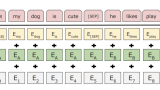
すぐに試せる日本語BERTのDocker Imageを作ってみた - 機械学習 Memo φ(・ω・ )
はじめに 学習済みBERTを試しに触ってみたいんだけど、日本語使えるBERTの環境整えるの面倒!っていう人向けに、お試しでBERTを使える Docker Image 作ってみました。BERT はTransformers(旧pytorch-transformers、旧pytorch-pretrained-bert) を使...
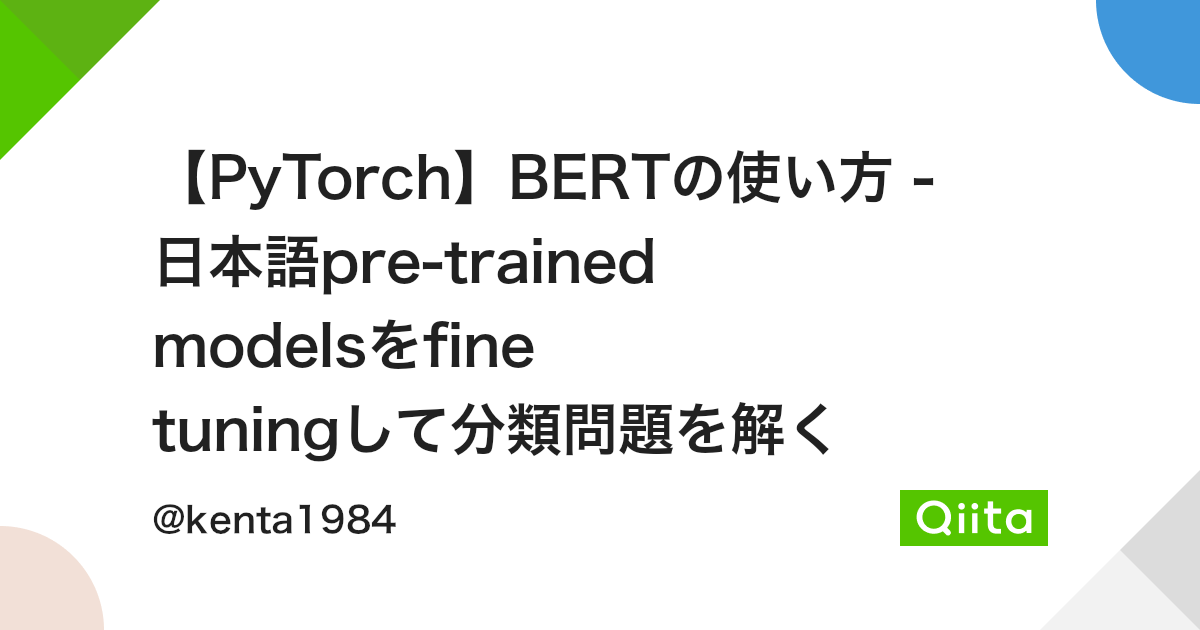
【PyTorch】BERTの使い方 - 日本語pre-trained modelsをfine tuningして分類問題を解く - Qiita
はじめに自然言語処理の様々なタスクでSOTAを更新しているBERTですが、Google本家がGithubで公開しているものはTensorflowをベースに実装されています。PyTorch使いの人はPyTorch版を使いたいと...
上記で行った内容をベースに、Python/PyTorch/Jupyter Notebook環境でtransformersパッケージから BertJapaneseTokenizer、BertForMaskedLM を使用する Docker Image を作成して動かしてみました。
公開物
github
dockerコンテナの実行
docker pull
$ docker pull wurly/japanese_bert_trial:1.0.1 1.0.1: Pulling from wurly/japanese_bert_trial Digest: sha256:843693bedf39984445c779353410201ce0436bfb2fdda560518ec33c712e82a7 Status: Downloaded newer image for wurly/japanese_bert_trial:1.0.1 docker.io/wurly/japanese_bert_trial:1.0.1
docker image ls
$ docker image ls REPOSITORY TAG IMAGE ID CREATED SIZE wurly/japanese_bert_trial 1.0.1 cdc6ff1702ad 9 hours ago 7.74GB
docker run
Dockerコンテナを起動します。 Container IDが出力されます。
$ docker run -p 8888:8888 -d wurly/japanese_bert_trial:1.0.1 43ff0705566c9ebac4359abd41c04665b5ad1a716edfbda4106c1b8e0570977b
docker logs
上記のContainer IDを使用してlogを取得します。 (docker container ls でも確認できます)
token は e557213be728e0d4b996fa2d444e20e2e74eb8e6beaa4099 であることが確認できます。
$ docker logs 43ff0705566c9ebac4359abd41c04665b5ad1a716edfbda4106c1b8e0570977b [I 08:01:13.455 NotebookApp] Writing notebook server cookie secret to /home/wurly/.local/share/jupyter/runtime/notebook_cookie_secret [I 08:01:13.705 NotebookApp] Serving notebooks from local directory: /home/wurly [I 08:01:13.705 NotebookApp] Jupyter Notebook 6.5.4 is running at: [I 08:01:13.705 NotebookApp] http://43ff0705566c:8888/?token=e557213be728e0d4b996fa2d444e20e2e74eb8e6beaa4099 [I 08:01:13.705 NotebookApp] or http://127.0.0.1:8888/?token=e557213be728e0d4b996fa2d444e20e2e74eb8e6beaa4099 [I 08:01:13.705 NotebookApp] Use Control-C to stop this server and shut down all kernels (twice to skip confirmation). [C 08:01:13.707 NotebookApp] To access the notebook, open this file in a browser: file:///home/wurly/.local/share/jupyter/runtime/nbserver-7-open.html Or copy and paste one of these URLs: http://43ff0705566c:8888/?token=e557213be728e0d4b996fa2d444e20e2e74eb8e6beaa4099 or http://127.0.0.1:8888/?token=e557213be728e0d4b996fa2d444e20e2e74eb8e6beaa4099
ウェブブラウザの起動、Notebookの作成
ウェブブラウザの起動
$ google-chrome &
token を入れる
上記で取得したtokenを “Password or token:” のところに入力して “Log in” します。 (dockerlogs で出力されているtokenを含むURLを直接入力してもOK)
ログイン後の画面
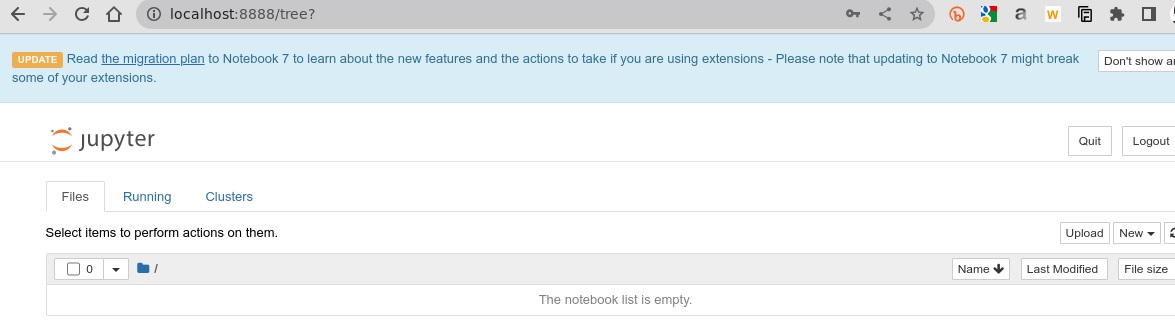
Notebookを作成
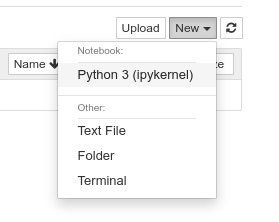
実行内容
下記のような内容となります。
テレビでサッカーの試合を見る。
この文章において、「サッカー」という単語(トークン)をマスクして予測するという内容です。
コードの実行
import torch from transformers import BertJapaneseTokenizer, BertForMaskedLM model_name = "cl-tohoku/bert-base-japanese-whole-word-masking" # Load pre-trained tokenizer tokenizer = BertJapaneseTokenizer.from_pretrained(model_name) # Tokenize input text = 'テレビでサッカーの試合を見る。' #text = 'どんなに勉強しても全然頭がよくならない' #text = '英語が上達するには毎日、勉強を行うことが望ましいでしょう' #text = '今日の昼食はうどんでした。' tokenized_text = tokenizer.tokenize(text) print(tokenized_text) # e.g. ['テレビ', 'で', 'サッカー', 'の', '試合', 'を', '見る', '。']
# Mask a token that we will try to predict back with `BertForMaskedLM` masked_index = 2 tokenized_text[masked_index] = '[MASK]' print(tokenized_text) # e.g. ['テレビ', 'で', '[MASK]', 'の', '試合', 'を', '見る', '。']
# Convert token to vocabulary indices indexed_tokens = tokenizer.convert_tokens_to_ids(tokenized_text) print(indexed_tokens) # e.g. [571, 12, 4, 5, 608, 11, 2867, 8] # Convert inputs to PyTorch tensors tokens_tensor = torch.tensor([indexed_tokens]) print(tokens_tensor) # e.g. tensor([[ 571, 12, 4, 5, 608, 11, 2867, 8]])
# Load pre-trained model model = BertForMaskedLM.from_pretrained(model_name) model.eval() # Predict with torch.no_grad(): outputs = model(tokens_tensor) predictions = outputs[0][0, masked_index].topk(5) # 予測結果の上位5件を抽出 # Show results for i, index_t in enumerate(predictions.indices): index = index_t.item() token = tokenizer.convert_ids_to_tokens([index])[0] print(i, token)
実行結果
0 クリケット 1 タイガース 2 サッカー 3 メッツ 4 カブス
- 元の文章
- テレビでサッカーの試合を見る。
- 予測された文章
- テレビでのクリケットの試合を見る。
- テレビでのタイガースの試合を見る。
- テレビでのサッカーの試合を見る。
- テレビでのメッツの試合を見る。
- テレビでのカブスの試合を見る。

